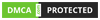Classroom Screen: A Comprehensive Guide for Educators
Overview
In today’s fast-paced educational environments, effective classroom management and engaging student activities are key to successful teaching. Classroom Screen is a versatile tool designed to streamline classroom organization and enhance interactive learning experiences. By providing a centralized digital space for displaying essential information, this tool helps educators maintain a focused and dynamic classroom environment.
Classroom Screen offers a range of features that can be tailored to fit various teaching needs. From displaying a countdown timer to showcasing instructional content, it provides a visual aid that supports both in-person and remote learning. This article will guide you through its features, how to use it, and how it can benefit your teaching practices.
How to Use Classroom Screen
Getting Started
- Visit the Website: Begin by visiting the Classroom Screen website to explore the features and functionalities of the tool.
- Sign Up: Create an account by following the signup link. This will give you access to the platform's full range of features.
- Log In: Use the login link to access your account and start customizing your classroom screen.
Features and Functionality
- Customizable Widgets: Classroom Screen offers a variety of widgets that you can add to your screen, including a timer, to-do list, weather updates, and more. These widgets can be resized and positioned according to your preference.
- Backgrounds and Themes: Choose from different backgrounds and themes to personalize your screen and make it visually appealing for your students.
- Classroom Management Tools: Use the built-in tools such as a random name generator and a traffic light system to facilitate classroom management and ensure smooth transitions between activities.
- Interactive Elements: Incorporate interactive elements like polls and question boxes to engage students and gather real-time feedback.
Practical Applications
- Daily Agendas: Display daily agendas and schedules to keep students informed about what to expect throughout the day.
- Timers and Reminders: Use the countdown timer to manage class activities and transitions efficiently. Set reminders for key tasks and deadlines.
- Student Engagement: Utilize interactive widgets to encourage participation and track student progress.
Helpful Links
Categories/Labels
Classroom Screen can be classified under several educational technology categories:
- Classroom Management: Tools that assist in organizing and managing classroom activities and student behavior.
- Interactive Learning: Features that enhance student engagement through interactive elements and real-time feedback.
- Educational Technology: Tools and software designed to support and improve teaching and learning processes.
By integrating Classroom Screen into your teaching practice, you can create a more organized and interactive learning environment. Explore its features today and discover how this tool can transform your classroom experience.