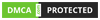Application Overview
Scratch is a visual programming language developed by the MIT Media Lab that enables users to create interactive stories, games, and animations. It features a drag-and-drop interface where users can snap together code blocks to build their projects. This design makes programming accessible and engaging.
Purpose
The primary purpose of Scratch is to introduce coding and computational thinking in a fun and educational manner. It addresses several key issues:
- Accessibility: Scratch simplifies programming by using visual blocks instead of text-based code, making it suitable for beginners, especially children.
- Creativity: It provides a platform for users to express themselves creatively through interactive media projects.
- Education: Scratch supports the development of problem-solving skills, logical thinking, and project-based learning in educational settings.
How to Use It / Instructions
1. Setup: To get started with Scratch, visit the Scratch website. Scratch is available as a web-based application, meaning you can use it directly in your browser without needing to download any software.
2. Exploring the Interface:
- Blocks Palette: On the left side of the screen, you’ll find the Blocks Palette. This area contains different categories of
code blocks(e.g., Motion, Looks, Sound) that you can drag into the scripting area. - Scripting Area: In the center of the screen, this area is where you build your scripts by snapping together
code blocks. - Stage: On the right, the Stage displays your project’s visual output. You can see your scripts in action here.
3. Creating a Project:
- Click on “Create” to start a new project.
- Drag blocks from the Blocks Palette to the Scripting Area and snap them together to form scripts.
- Test your project by clicking the
green flagabove the Stage.
4. Saving and Sharing:
- Click “File” then “Save now” to save your project.
- To share your project with the Scratch community, click “Share” once you’re ready.
Subscription Types
Scratch is entirely free to use. There are no subscription types or pricing plans. The platform is supported by donations and grants, ensuring that it remains accessible to everyone.
How to Create an Account / Sign Up
1. Visit the Sign-Up Page: Go to the Scratch Sign Up page.
2. Fill Out the Form:
- Enter a username, password, and email address.
- Fill out additional fields such as birthdate and country.
3. Agree to Terms: Review and accept the terms of use and privacy policy.
4. Complete the Registration: Click “Sign Up” to create your account. You may need to verify your email address if prompted.
Main URL
For more information about Scratch and to start using it, visit the Scratch website.
Create Account URL
To create a new account, visit this link.
Sign Up URL
For signing up, use this URL.
Category / Label
- Teacher Resources
- Classroom Management
- AI
- Assessment Tools
- Coding for Kids
- Educational Technology